The System is Unable to Identify the Certificate, Please Verify the Certificate is Inserted.eProcurement shows this error “system is unable to Identify the certificate please verify the certificate is inserted” at the time of clicking the login button. We are going to explain the reason for this certificate identification problem and will guide you through the process of fixing the same. The unable to identify certificate error may appear on any of the e-tender portals like CPPP, IOCL, ETENDERS, DEFENCE PORTAL OR COAL INDIA TENDERS SITES, etc.
The problem is associated with the login issue on the e-tender portal. As soon the user clicks on the login button after entering the login id and password this error message appears.
The “System is Unable to Identify the Certificate” error that can appear due to below given possible reasons
- You have not inserted the DSC into the system or an incorrect DSC is inserted.
- The correct DSC is inserted but the system is not detecting or detecting it properly
- The DSC driver is not installed properly
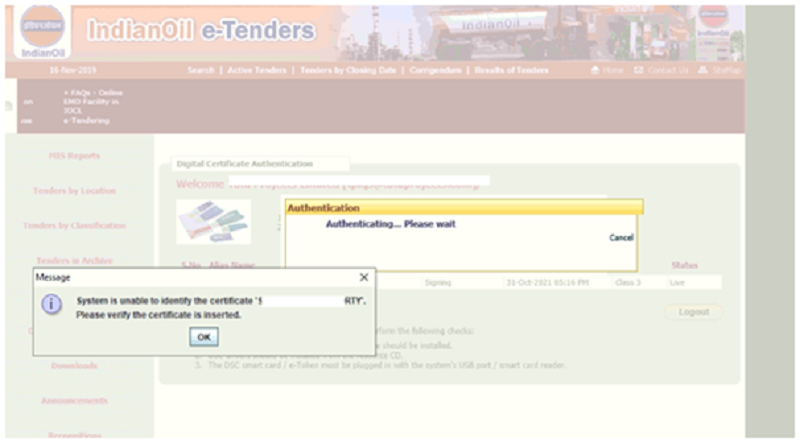
Contact No: +91 997-1797-803
How to solve system is unable to identify the certificate please verify the certificate is inserted?
The following steps are important to fix the System is Unable to Identify the Certificate issue.
1: Browser Issue: Sometimes the browser is not detecting the inserted DSC. You need to take out the dsc from the system and insert it again.
How to check the DSC certificate on the computer / Browser?
Check the details of your DSC certificate on browser. Click on Tools > Internet Option > Content > Certificate.
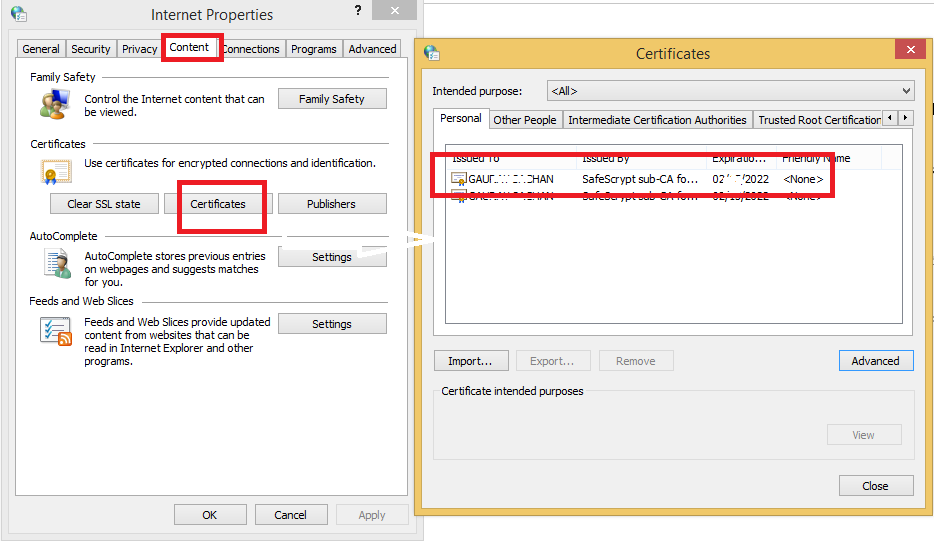
Now match the certificate details like and name and expiry date. This same name and expiry date should be appearing on the e-tender page where you click on the Login button.
If both are not matching that means you have inserted a different dsc. Find your correct dsc and insert the system. Now check again in this internet option window. If it shows the correct certificate now then try to login again. It will fix the system is unable to identify the certificate error problem on eProcurement.
The correct Certificate is inserted but still showing the system is unable to identify the certificate error.
There is a possibility that the correct certificate is appearing in your browser but still, it shows an error. The system may not detect even in this case as well.
Now you should remove the certificate from this Certificate list. Take out the DSC from the system and insert it again then check. If again the certificates are appearing in this list that means the system is detecting dsc certificate properly. Try to login again the problem should be solved.
After doing the above steps still, the same problem appears. Or the Certificate details are not appearing at all in this internet option list. Now the problem is related to the Dsc Driver.
Digital signature certificate not showing in internet explorer?
2: DSC Driver Issue:- The second thing that should be check is your driver. If the digital signature certificate (DSC) not showing in internet explorer. Or the certificate is appearing but still getting system is unable to identify error. Then you need to work on your DSC driver.
Every external device which is connected to your computer requires specific software. That is called driver software for that device. We are talking about the DSC token hence it will be called a DSC driver.
The DSC token comes with the driver software, all you need to do is just plug in your DSC and it pops up for the software installation. If it is not installed already then install the driver software.
After installing the driver software check in the internet option. check dsc details are appearing then try to login again.
If dsc detail was already appearing yet the “system is unable to identify the certificate error” was showing, then what to do?
The DSC details were already appearing in your browser and still showing this error then uninstall the DSC driver and install the driver again. Or try to install the latest driver. But make sure that you install the correct DSC driver software. Because they’re different company’s who provide the DSC and every single company’s DSC comes with different dsc drivers. This will surely fix the system is unable to identify the certificate error
If all steps are not helping you fix this problem then there are various other things that need to be checked on your system. It can be a security application causing this problem. Or any windows service is not working properly.
To get this resolved on an immediate basis you may call on our helpline number 9971797803. We provide instant remote services and assured solution for this problem.
You may also contact us for any problem related to bid submission or tender publishing on the eProcurement portal.
How to check the DSC certificate is inserted correctly for the e-procure portal?
- Open internet explorer and click on Tools then the internet option.
- Now Internet options window will open click on the content menu then click on certificate.
- In this window, it will show the details of the DSC certificate which is inserted into your system.
- Now match the same certificate details with the portal. it shows the details of your currently mapped DSC, make sure it should be the same as it is appearing in the internet options window.
- If the correct DSC is inserted and the system is unable to identify the certificate then reinsert the DSC again and try.
- If still the same error then uninstall the DSC driver and install it again. This should solve the “system is unable to identify the certificate. Please verify the certificate is inserted” error.
- Even after trying these steps system is unable to identify the certificates then the system services are required to be checked. Also, the security application running in your system may cause this problem.
For further diagnostic and solution, you may call us on our number for immediate remote support
The problem will be solved by the expert technician remotely after identifying the root cause. There will be a guarantee fixed through remote as we deal with these kinds of issues on regular basis.
Contact Number: 9971797803
Get Any of your Problems solved on an immediate basis for e-procurement portals like CPPP, Etenders, IOCL, BHEL, COAL INDIA, NTPC,Mahatenders, or any state procurement portals of NIC.
